免费下载 OneNoteGem OneNote Reminder 14.2.0.72 完整版本,适用于Windows PC的独立离线安装程序,
OneNoteGem OneNote Reminder 概述
时间一到,它就会发出声音并弹出窗口提醒你。在标签末尾添加格式日期时间,创建待办事项或标签提醒。通知其他 OneNote 协作用户更改页面。带有提醒功能的桌面便笺。向你的 Microsoft 个人账户发送提醒信息。赫尔曼-艾宾浩斯背诵单词的学习曲线。它还支持循环提醒。在多台计算机上同步和提醒。即使不运行 OneNote 和 Outlook,双击提醒项也会跳转到 OneNote 页面。
OneNoteGem OneNote Reminder 的特点
提醒声音设置
匹配标题以播放不同的提醒声音。它只支持 .wav 声音文件。
如何使用 OneNote 页面日期和时间创建提醒事项
只需将 OneNote 页面显示的日期和时间修改为未来日期和时间,就能创建提醒,OneNote - 提醒工具会在时间到达时提醒您。
方法 1:使用 OneNote 本地功能修改日期和时间。
注意:OneNote 的本地功能 "更改页面时间 "支持精确时间。
方法 2:使用 "OneNote 提醒 "功能的 "提醒设置 "功能制作 OneNote 提醒。只需将 OneNote 页面显示日期和时间修改为未来日期和时间即可。
设置一次性提醒
将 OneNote 页面的显示日期和时间修改为未来日期和时间,以进行一次性提醒。
设置重复提醒(每天提醒)
在标题前添加两个感叹号在标题前添加两个感叹号,这将使 OneNote 提醒工具在每天到达时间时提醒您。
如何格式化 OneNote 页标题以创建提醒
在 OneNote 页面标题的中间或末尾添加感叹号和时间;OneNote 提醒工具会将其视为提醒。
将标题格式化为提醒事项是创建提醒事项的一种简单方法;你只需修改页面标题即可创建提醒事项,不需要任何工具。
当然,OneNote 提醒工具也提供了一项功能,可以帮助你使用页面标题创建提醒。
系统要求和技术细节
支持的操作系统Windows 11、Windows 10、Windows 8.1、Windows 7
内存2 GB 内存(建议 4 GB)
可用硬盘空间:200 MB 或以上
评论

14.35 MB
Zip 密码:123
程序详情
-
程序大小14.35 MB
-
版本14.2.0.72
-
程序语言多语言
-
最后更新之前 2 年
-
下载次数59
直接联系我们的支持团队以在我们的 Facebook 页面解决您的问题
前往联系页面

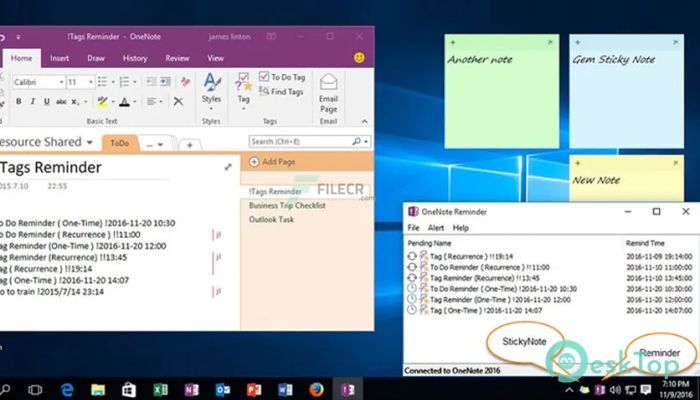
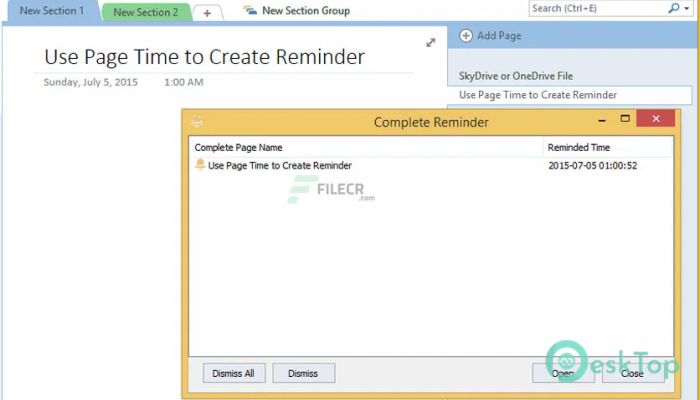
 Secret Disk
Secret Disk Radiant Photo
Radiant Photo NirSoft HashMyFiles
NirSoft HashMyFiles EssentialPIM Pro Business
EssentialPIM Pro Business Anytype - The Everything App
Anytype - The Everything App Futuremark SystemInfo
Futuremark SystemInfo