Download PlayStation Accessories 1.0 Free Full Activated
Free download PlayStation Accessories 1.0 full version standalone offline installer for Windows PC,
PlayStation Accessories Overview
This handy utility is built to enhance your experience with official PlayStation controllers when using them on a Windows PC. Whether you're gaming, customizing settings, or updating firmware, the app provides a smooth and user-friendly interface. It supports both DualSense and DualSense Edge controllers, ensuring compatibility and offering more control over how your devices function.Features of PlayStation Accessories
Supported Controllers and Compatibility
The tool supports two main types of controllers—DualSense and DualSense Edge. While both can receive firmware updates, only the latter offers complete customization capabilities. This ensures players with different controller models still benefit from performance improvements and basic connectivity. The app supports up to four controllers connecting simultaneously, making it ideal for multiplayer setups.
Connecting via USB or Bluetooth
You have the flexibility to connect your controller using a USB cable or Bluetooth. With USB, plug the Type-C cable into the controller and your PC's compatible port. For wireless pairing, enter pairing mode by pressing and holding the create button and PS button together until the light bar blinks. Then, add the device from your PC’s Bluetooth settings. It’s quick, reliable, and saves time switching between wired and wireless modes.
Managing Firmware Updates
Keeping your controller up to date is essential for optimal performance. This utility alerts you whenever a firmware update is available. It’s important to update one controller at a time and avoid disconnecting during the process. The update procedure is straightforward, with clear indicators guiding you through every step.
Customizing Settings (for DualSense Edge)
Those using the Edge controller can access an entire customization panel. It allows you to tweak button mappings, adjust stick sensitivity, and tailor the experience to your liking. This gives players an edge in competitive scenarios or helps make the controller feel more natural in their hands. These settings are accessed directly through the application’s interface.
Application Interface Explained
Once launched, the tool displays your connected devices, assigned controller numbers, battery levels, and firmware status. The clean layout ensures everything you need is just a click away. The player indicator light on each controller matches the corresponding controller number, simplifying multiplayer arrangements.
Device Pairing and Reconnection
After initial setup, reconnecting is effortless. Press the PS button, and the controller will pair with the last used PC. However, if you're switching between devices, you’ll need to re-pair it each time. The app helps you manage these connections efficiently without requiring technical expertise.
Tips for Better Usage
To avoid disconnection issues, ensure the USB cable is securely attached or the Bluetooth range is stable. Using a high-quality USB adapter for Bluetooth helps prevent compatibility problems. Also, keep your app updated to benefit from new features and bug fixes released by the developers.
System Requirements and Technical Details
Operating System: Windows 11 / 10 (64-bit)
Processor: Minimum 1 GHz Processor (2.4 GHz recommended)
RAM: 2GB (4GB or more recommended)
Free Hard Disk Space: 250MB or more is recommended

-
Program size72.65 MB
-
Version1.0
-
Program languagemultilanguage
-
Last updatedBefore 2 Month
-
Downloads26Ralated programs
![Cxbx-Reloaded]() Cxbx-Reloaded
Cxbx-Reloaded![ExtraMAME]() ExtraMAME
ExtraMAME![Microsoft PIX]() Microsoft PIX
Microsoft PIX![Twenty 2nd Century Lightcube]() Twenty 2nd Century Lightcube
Twenty 2nd Century Lightcube ![NVIDIA App]() NVIDIA App
NVIDIA App![BoostPing]() BoostPing
BoostPing


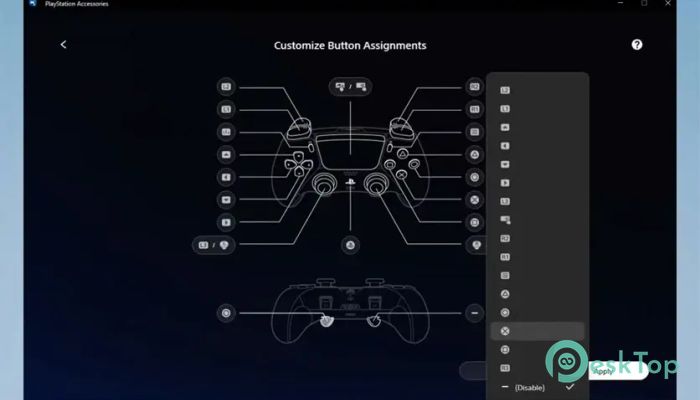
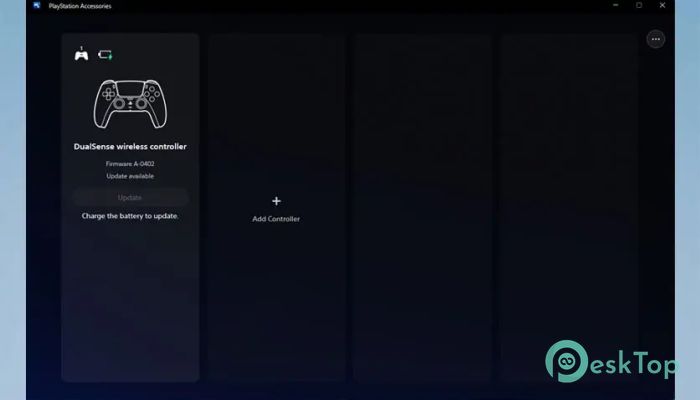
 Cxbx-Reloaded
Cxbx-Reloaded ExtraMAME
ExtraMAME Microsoft PIX
Microsoft PIX Twenty 2nd Century Lightcube
Twenty 2nd Century Lightcube  NVIDIA App
NVIDIA App BoostPing
BoostPing 